Export - Entity Options
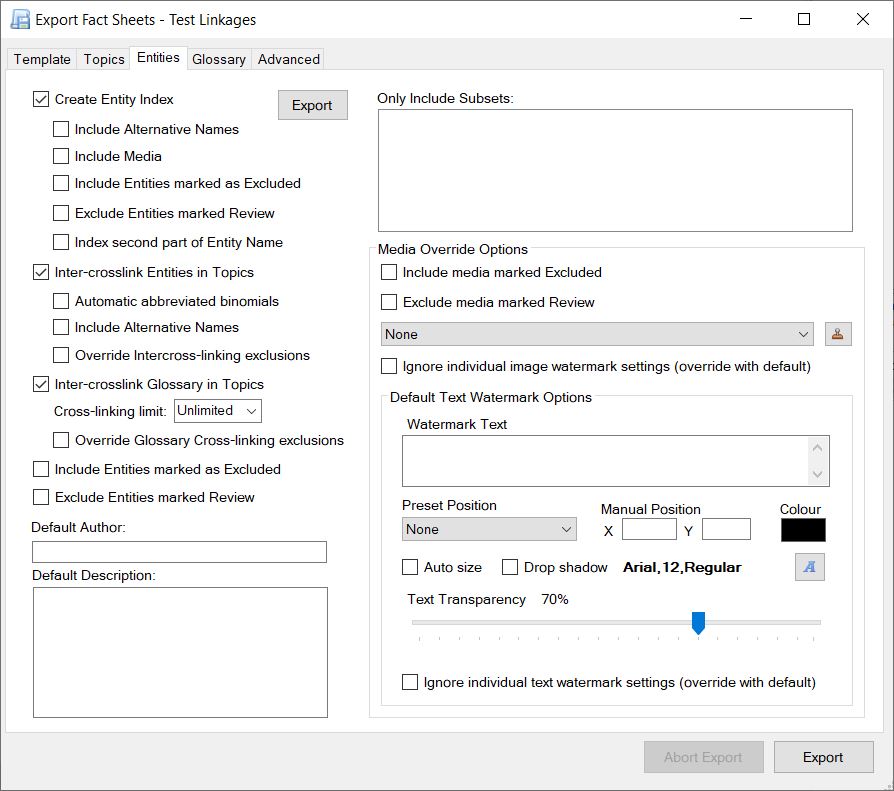
Create Entity Index
If selected, an index page that lists all exported entities will
be created. The page will be an index.htm (.pdf or .xml depending
on the export type). Within the index page each entity listed will
link to it's corresponding fact sheet.*
Note: * This assumes the export template you have selected
supports the creation of an index page.
Include Alternative Names
Entities may have alternative names associated with them. If this
is the case you can also have Alternate Names listed within the
index page. They will be treated exactly the same as a regular
entity name and will contain a link to the corresponding Entity
fact sheet they are associated with - i.e. the main Entity named
fact sheet. For example, you may have an Entity called Acacia
that has Wattle and Thorn tree as Alternative Names. The index
will contain all three names and they will all link to the same
fact sheet called Acacia.
Include Media
If selected, any media associated with the Entity will also be
listed within the index, if the selected export template supports
this.
Include Entities marked as Excluded
Select this option if you wish to include all Entities that have
been marked to be excluded from the export.
Exclude Entities marked Review
By default, Entities marked for review are included in the export.
However you can excluded these entities by selecting this option.
Index second part of Entity Name
Forces the entity sort order for the index page creation to use the second part of the entity label (if available). If you are dealing with scientific names as your entities and are creating fact sheets for a few or single genera, the index A…Z shortcuts can become superfluous. For example, you were creating fact sheets for Eucalypts, which have over 800 species all starting with ‘Eucalyptus’, the Index A…Z shortcut menu would only be active for 'e' leaving the user to scroll through hundreds of species to find what's of interest. This option allows you to sort the Index based on the second text element of the entity name, if it's available. This generally will allow for a greater spread of names within the Index A…Z shortcut menu.
Include Inter-crosslink Entities in Topics
If selected, Fact Sheet Fusion will automatically create
cross-links (hyperlinks) to Entity names it finds within the
topic text.
Automatic abbreviated binomials
Often when scientific names are written they are abbreviated.
For example, Escherichia coli is often referred to as E. coli. Fact Sheet Fusion can automatically look for these
abbreviated names when creating cross-links. Therefore there is
no need to enter the abbreviated name as an alternative name.
Include Alternative Names
Fact Sheet Fusion can also look for alternative names when
cross-linking content. Cross-links on alternative names always
link back to the Entity named fact sheet.
Override Intercross-linking exclusions
Using this option you can override topics that have been set to exclude cross-linking.Inter-crosslink Glossary in Topics
If selected, Fact Sheet Fusion will cross-link on any glossary
terms that are found within the Topic text.
Cross-linking limit
By default, Fact Sheet Fusion will cross link on every instance of a found glossary term with the the topic text. The Glossary Cross-linking limit option allows you reduce the number of times a term is cross linked within the topic text to either 1, 2, 3, 4, 5. Unlimited (Default).
Override Glossary Cross-linking exclusions
If selected, any glossary terms that have been marked to be
excluded from cross-linking will be overridden and the glossary
link included.
Include Entities marked as Excluded
This option forces the inclusion of Entities that have been
marked as Excluded from the export process. These Entities will
have a fact sheet generated during the export process.
Exclude Entities marked Review
This option excludes any Entities marked as Review from having
a fact sheet created during the export process.
Default Author
Optional. Enter the name or names of the default Author/(s). This
information can be included in the META data within the fact
sheet's Head tags, if the selected export template supports
this.
![]() Tip: The Default Author field allows for token replacement. E.g. [EntityName] and [Topic:<topic name>].
Tip: The Default Author field allows for token replacement. E.g. [EntityName] and [Topic:<topic name>].
Default Description
Optional. Enter the default text for the fact sheet description META tag, if the template supports it.
Note: If the description field is set on an individual entity this will take precedents over the default description text.
![]() Tip: The Default Description field allows for token replacement. E.g. [EntityName] and [Topic:<topic name>].
Tip: The Default Description field allows for token replacement. E.g. [EntityName] and [Topic:<topic name>].
Only Include Subsets
If entity subsets have been defined in the project these can be selected to limit the export to those entities contained within the subset(s).
Note: Limiting entities via subsets will effect entity cross linking (if selected) and the creation of the index page (again if selected) as they will be limited to the entities found in the subset(s).
Media Override Options
See the Media
Override Options for further information on this topic.