Reports
Ad hoc Entity Report
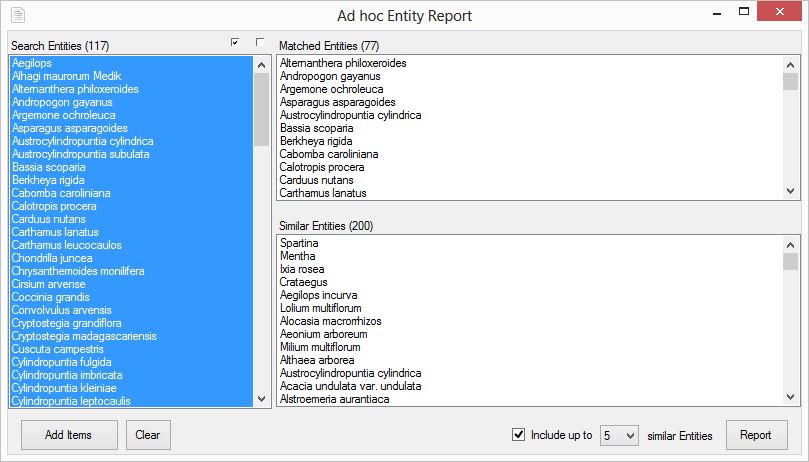
Figure 1. Example Ad hoc Entity Report interface.
Often when dealing with large data sets it can be useful to search across the set based on a list of one or more Entities. When managing our own data sets we are asked "I have a list of species. Do you have any of these?". Rather than manually searching through the list of entities you can now use the Ad hoc Entity Report.
To begin with one or more Entities need to be supplied to search. You can add these via the 'Entities to Search for...' dialog as shown below:

Example usage of the add Search Entities dialog. A species list pasted from Excel.
Once one or more entities have be provided to the Ad hoc Entity report dialog, these are searched for across the current projects Entity list and their alternate names. Any matches will be listed in the 'Matched Entities' list box, while close matched (by distance) will be listed in the 'Similar Entities' list box.
If you are only interested in exact matches then you can untick the 'Include up to [x] similar Entities' check box, before clicking the Report button. Otherwise you can select the top 1-20 similar species to be included in the report. The Report button will then ask for a location in which to save the report. Once saved, Fact Sheet Fusion will then automatically open the report in your preferred web browser.
The report uses the following layout:
Matched Entities
[Entity Name] (Synonym of: <entity name>)
Associated Media
[Entity Media]
File: <file name>
Caption: <limited caption text>
...
Total Entities Matched: <total matched>
-----------------------------------------------------
Remaining Entities with potential matches
Entity
Similar Entity names (by distance)
Entity Name (<distance value>)
Associated Media
[Entity Media]
File: <file name>
Caption: <limited caption text>
...
Total non-matched entities: <total non-matched entities>
Example section of a report showing matched entities:
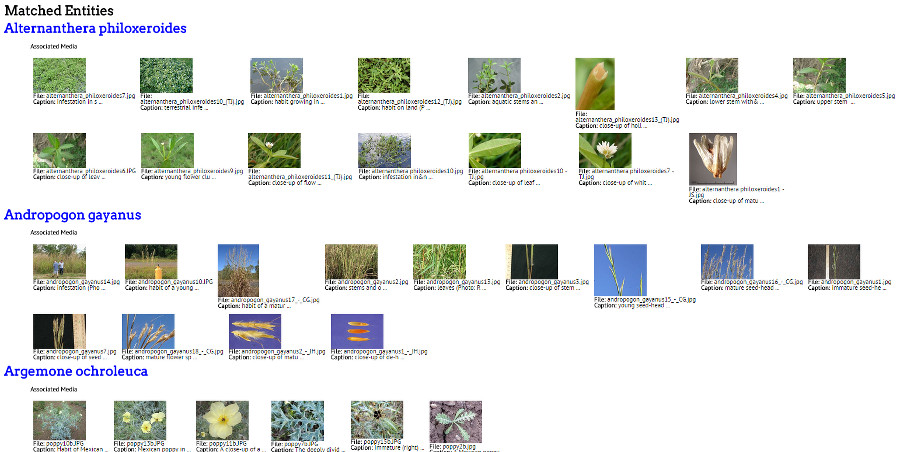
Example section of the end of matched Entities and the start of similar Entities:
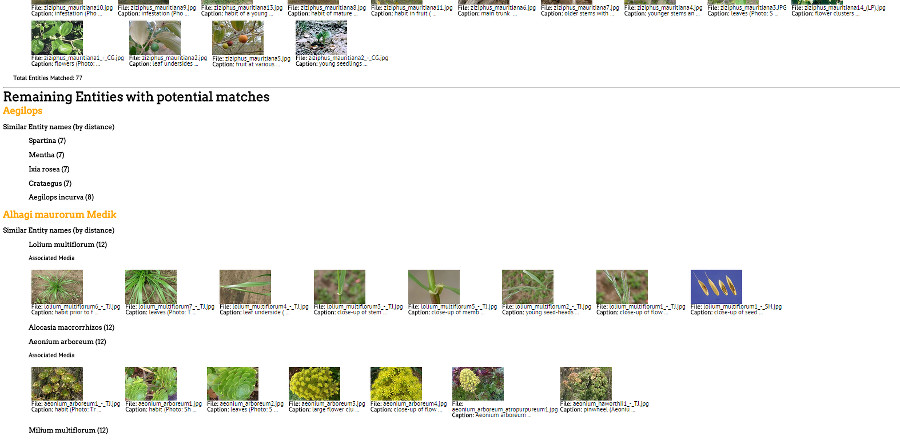
Where a match distance is very close (3 or less) it is highlighted in green text to indicate closeness as outlined red in the example below.

The report uses a very simple self contained HTML template page located in 'Reports' folder of Fact Sheet Fusion's installation folder. If you have permission, you may customize the styles defined in this file, however do not change the filename. Or customize the saved report. Below is the report templates content:
<html>
<head>
<title>Fusion Report - Adhoc Entity Search</title>
<link href="http://fonts.googleapis.com/css?family=Arvo" rel="stylesheet" type="text/css">
<link href="http://fonts.googleapis.com/css?family=PT+Sans" rel="stylesheet" type="text/css">
<style>
h1.matched {color: blue; display: inline-block;}
h2.similar {color: orange}
h3.similar {color: black; margin-left:50px;}
span.close {color: green; display:inline;}
p.distance {color: green; display:inline; margin-left:10px;}
p.media {font-weight:bold; margin-left:50px;}
p.total {font-weight:bold; margin-left:20px;}
div.media {margin-left:50px;}
div.mediaitem {padding:5px; max-width:200px; display:inline-block; vertical-align:top;}
img {max-width: 100px; max-height: 100px;}
h1 {font-family: 'Arvo', Georgia, Times, serif;font-size: 25px;line-height: 0px;}
h2 {font-family: 'Arvo', Georgia, Times, serif;font-size: 18px;line-height: 20px;}
h3 {font-family: 'Arvo', Georgia, Times, serif;font-size: 13px;line-height: 15px;}
p, div {font-family: 'PT Sans', Helvetica, Arial, sans-serif;font-size: 12px;line-height: 12px;}
body {margin-top:20px}
</style>
</head>
<body>
{0}
</body>
</html>
Note: The reports content replaces the '{0}' token when generated to a file.