Fact Sheet Fusion Updater
Fact Sheet Fusion can now check for the availability of new and updated editions. By default the check will occur in the background once Fact sheet Fusion has loaded. If a newer edition has become available the update dialog will be loaded. This will show the details of the new version available and allow you to download and install it.
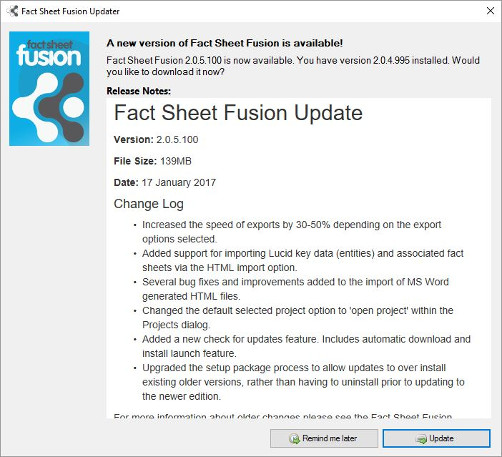
Remind me later options: If the 'Remind me later' button is clicked, then you will be given the option of deferring the update and checking for further updates until the selected time period has expired.
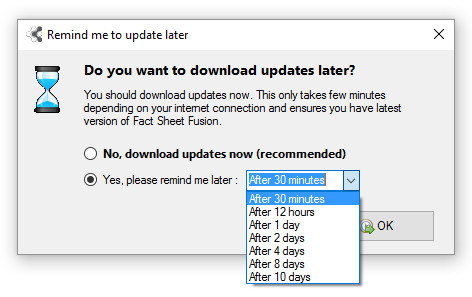
The remind me later period can be overridden by manually selecting to check for updates via the 'Help...Check for Updates' in the main interface menu.
Update option: Clicking the Update button, or selecting 'No, download updates now' option from the remind me later dialog will initiate the download of the newer edition setup package. Progress of the download will be shown via the download dialog as shown below.
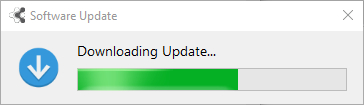
Once the new setup package has been downloaded, it will be automatically launched and Fact Sheet Fusion will close. All data will be saved automatically before exiting. The setup package, even though it was launched by Fact Sheet Fusion, requires the current users Windows account to have install privileges. The Setup package will automatically request an elevation in privileges to complete the install. If your account is unable to provide the increase in privileges, then you will need your Systems Administrator to complete the installation for you. See below for instructions on manually launching the setup package.
![]() Tip: The download can be cancelled anytime by closing the download dialog.
Tip: The download can be cancelled anytime by closing the download dialog.
Manually launching the Setup Package
If for some reason the automatic launched option of setup package fails you can try manually launching it. The Updater saves the setup package to your user account temporary folder. This is normally located in the following location:
C:\users\<your username>\AppData\Local\Temp\
Note: The AppData folder may be hidden by your operating system. Use Windows Explorer's View Options to show hidden folders and files to view it.
Double click the setup package executable, normally identified by the following naming convention 'Fact-Sheet-Fusion-<version number>-Setup.exe', to launch it. Administrative or installer privileges are required to install the update. If your account does not have these privileges please see your Systems Administrator for help installing the update.